Remember: This site package will create a brand new website upon your existing WP site, therefore we recommend to install it on a fresh WP site.
NOTE: Even though the video guide title says NFTStock WP site, but the installation steps is the same.
STEP #1:
Install WordPress on your domain
STEP #2:
Install these two plugins to your WP site:
All In One WP Migration Plugin
WP Migration File Extension Plugin.
STEP #3:
Activate both of those plugins.
STEP #4:
On your WP site dashboard, visit All-In-One WP Migration menu -> Import

STEP #5:
Import the MotoGP News .wpress file (drag the file to the upload section)
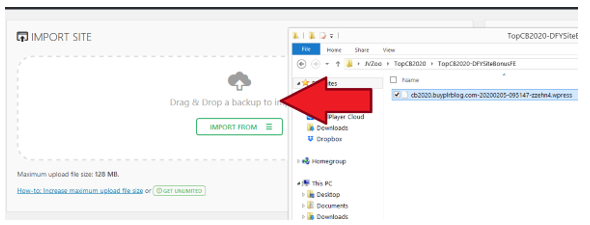
STEP 6:
Click Proceed until the import and file installation finish.
STEP #7:
Once the file installation is completed, visit any link on your WP Admin dashboard. You will then be asked to relogin.
STEP 8:
To relogin, use these credentials:
Username: “motogp”
Password: “motogpadmin99”
STEP 9:
Installation is completed! Now you can customize the site.
1. Change Default Admin Email
Go to Users menu -> Your Profile. Then change the default WP email address to your own email address.
After that visit your email inbox and confirm your email.
Then go to Settings menu -> General. And change the default WP email address to your own email address.
After that check your email inbox and confirm your email.
2: Activating The Automatic Content Poster
[+] Visit WP Automatic menu -> All Campaigns.
[+] Edit each campaign, then set it to Publish.

3. Update WP Permalink
[+] Navigate to Settings menu -> Permalink.
[+] Then click the Save Changes button right away.
1.) How to Edit the Featured Post Section on the Homepage?
Answer:
Head over to Posts -> All Posts, then edit any post that you want to be featured on the homepage. Then enable the “Featured this post on homepage” option:
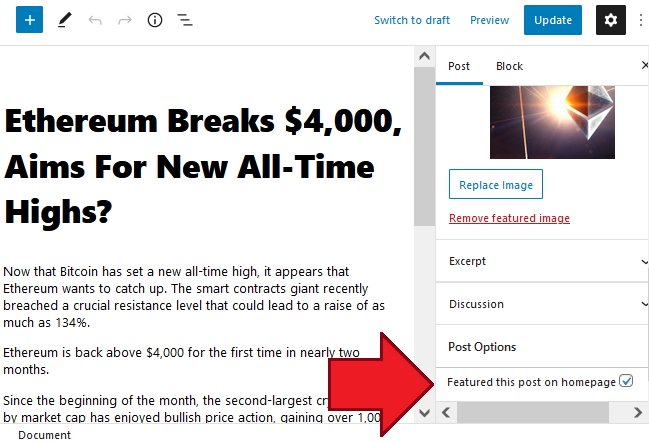
2.) How to Change Site Logo, Color Scheme, etc?
Answer:
Simple! Visit Appearance menu -> Theme Options. Then you can change site logo, customize the site options, colors and many more.
3.) After Installation, Site Links Gets 404 Error
Answer:
From WP Dashboard visit Settings menu -> Permalink. Then click the Save Changes button right away. The permalink should be updated after that and all links will be displaying normal again.
4.) All Problems with WP Automatic Plugin
Answer:
1) Download the latest version here:
https://newsblogempire.s3.amazonaws.com/RequiredTools/wp-automatic.zip
2) Visit WP Admin -> Plugins, then deactivate WP Automatic from there
3) Delete WP Automatic plugin
4) Install and activate the latest version above from Plugins -> Add New -> Upload

