STEP #1:
Install WordPress on your domain & hosting.
STEP #2:
Once you have a WordPress site installed, login to the WP admin then navigate to Plugins -> Add New -> Upload. After that install these two plugins:
All In One WP Migration Plugin
All In One WP Migration File Extension.
STEP #3:
Activate both of those plugins.
STEP #4:
On your WP site dashboard, visit All-In-One WP Migration menu -> Import
STEP #5:
Import the .wpress file to your WP site (drag the file to the upload section)
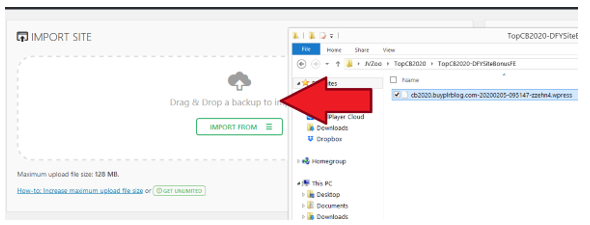
STEP 6:
Click Proceed until the import and file installation finish.
STEP #7:
Once the file installation is completed, visit any link on your WP Admin dashboard. You will then be asked to relogin.
STEP 8:
To relogin, use these credentials -> Username: musichive Password: musichive99
STEP 9:
Installation is completed! Now you can customize the site, click the Tab #2 above.
UPDATE WP ADMIN EMAIL
1.) Go to Users menu -> Your Profile. Then change the default WP email address to your own email address.
After that visit your email inbox and confirm your email.
2.) Go to Settings menu -> General. Then change the default WP email address to your own email address.
After that visit your email inbox and confirm your email.
ACTIVATING PAYMENT
1.) From WP Admin Dashboard, navigate to Downloads -> Settings.
2.) Click the Payment Gateways and uncheck the Test Mode option.

3.) Click Save button then navigate to Paypal Standards and enter your Paypal email address there.
4.) Also enter your Paypal Identity Token (click the Documentation link if you don’t know how to get the Identity Token) – after that click Save button
Alright, after the Payment setting is done go to the next tab (monetization)
How The Store Works
We are utilizing Easy Digital Downloads plugin for the store section. You can view all products from WP Admin -> Downloads -> All Download.
Now remember that all preloaded products is just an EXAMPLE only.
You will need to either EDIT them or delete them.
Now let’s learn how to add new products by looking at one of the preloaded products: Rock #18.
Click Edit and you will see Rock #18 title and content; and various product setting such as prices, download files, etc.

On content section, fill it using this pattern:

On the Download File field, you simply enter the File Name and File URL (customer who purchase that item will see the File Name and download the File URL)
On the Excerpt field, enter only the File Preview URL.
This means, for one item/music track you will need to generate two track version using MusicMan software:
1.) the short version (for the File Preview URL)
2.) the long full version (for the File Download URL)
This is possible because MusicMan allows you to generate custom duration for music track that you create. I recommend 30 seconds long for the Preview file and for the Full version file it is up to you (maybe 2-3 minutes long)
And I recommend using Amazon S3 to host all your music file, don’t upload it to your WP media storage because it will drain your hosting bandwith and server resource.
So the workflow is like this:
1.) For one music, generate two version using MusicMan (short version & long version)
2.) Download the files from MusicMan and upload it to Amazon S3, Dropbox, etc
3.) Use the Short Version file URL on the content and Excerpt field
4.) Use the Long Version file URL on the Download field.
As MusicHive is utilizing Easy Digital Downloads (EDD) plugin for the store section, it is best to browse around EDD knowledgebase and Docs to learn more about its function.
So here is the Docs link:
https://docs.easydigitaldownloads.com/collection/168-getting-started
If this is the first time you build a store like this, it might pressure you quite much!
But it’s good for you, because you learn something new and forces you to level up.
REMEMBER: this is just one WP store, many successful marketers out there have dozens of WP store like this. It’s worth the hardwork because you act as the site owner not affiliate. So any sales made, goes right to you straight away. 🙂
Now that you have MusicMan software and the MusicHive store, go create as many as music tracks and sell them as your own!
Crypto Wave Bundle:

WP Crypto Fiato Plugin:
Thank you & have a good one!

Leo (WpThemePlugin.com)
Brought to you by WpThemePlugin.com


