STEP #1:
Install WordPress on your domain
STEP #2:
Install these two plugins to your WP site from Plugins -> Add New -> Upload.
All In One WP Migration Plugin
All In One WP Migration File Extension.
STEP #3:
Activate both of those plugins.
STEP #4:
On your WP site dashboard, visit All-In-One WP Migration menu -> Import
STEP #5:
Import the WP4Wedding .wpress file (drag the file to the upload section)
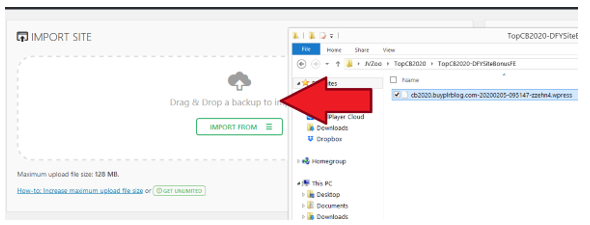
STEP 6:
Click Proceed until the import and file installation finish.
STEP #7:
Once the file installation is completed, visit any link on your WP Admin dashboard. You will then be asked to relogin.
STEP 8:
To relogin, use these credentials -> Username: wp4wedding Password: wp4wedding2020
STEP 9:
Installation is completed! Now you can customize the site.
STEP #1 :
*IMPORTANT* Go to Users menu -> Your Profile. Then change the default WP email address to your own email address.
After that visit your email inbox and confirm your email.
STEP #2:
*IMPORTANT* Go to Settings menu -> General. Then change the default WP email address to your own email address.
After that visit your email inbox and confirm your email.
STEP #3:
Visit WP Automatic menu -> Settings.
STEP #4:
Locate the Ads Settings, and find this code: amzn_assoc_tracking_id = “yourid-20”;
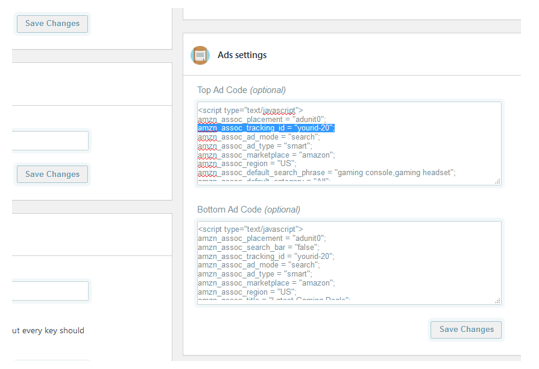
Replace yourid-20 with your own Amazon associate ID, both for the Top Ad Code and Bottom Ad Code.
Then hit Save Changes.
STEP #5:
Visit WP Automatic menu -> All Campaigns.
STEP #6:
Edit all campaigns, then set it to Publish.

Problem:
1.) WP Automatic requires Purchase Code to autopost article.
2.) New posts don’t show Image on Homepage.
Answer:
1) Download the latest version here:
https://newsblogempire.s3.amazonaws.com/RequiredTools/wp-automatic.zip
2) Visit WP Admin -> Plugins, then deactivate WP Automatic from there
3) Delete WP Automatic plugin
4) Install and activate the latest version above from Plugins -> Add New -> Upload
Problem: The Automatic Video Post Campaign doesn’t post video any longer?
Answer: From WP Admin visit WP Automatic menu -> Settings. Then on Youtube Settings, replace the existing API Key with these:
AIzaSyApjqs9ZnQCXyRr2Ou1DqtmytKFe3t-ifA
AIzaSyC44E_SKFDguacQ0_grTDGBJleatvfg-Yk
AIzaSyBiF6KL5Pn7_6fUdR_r-yuo6fdZVCP9fSA
AIzaSyBYRsoSWjLhf28C1NE-MQ4yMrzBvdtl5S0
Each API Key gives 100 daily searches, if request get throttled then it means the limit has reached. Try to create your own API Keys from this tutorial:
http://valvepress.com/how-to-get-a-youtube-api-key-to-post-from-youtube-to-wordpress/
Problem:
After installation, my website doesn’t have featured post on the homepage?
Answer:
Head over to Post -> All Post. Edit the post you want to be featured, then select the “Featured This Post on Homepage” option. Then go to Appearance -> Customize, then enable the “Display featured content on homepage” option.
Problem:
I want to change site logo, colors, etc?
Answer:
Simple! Visit Appearance menu -> Theme Options. Then you can change site logo, customize the site options, colors and many more.
Problem:
How to add Advertisement on Header?
From WP Admin visit Appearance menu -> Widgets-> Header Advertisement and >> Add Widget. Then visit Appearance menu -> Customize, select Widgets -> Header Advertisement -> then add your banner/advertisement on the field.
As part of your purchase, you can pick 2 products for free from our premium tools collection here:
https://wpthemeplugin.com/innercircle-bonus/
Send an email to leo@wpthemeplugin.com with these details:
Email Subject: WP4Wedding Bonus Claim
Email Content: On the email content please specify your purchase/Paypal email (that you used on JVZoo/WarriorPlus)
Then I will reply to your email and send the product access for you 🙂
** Our Products Collection **


