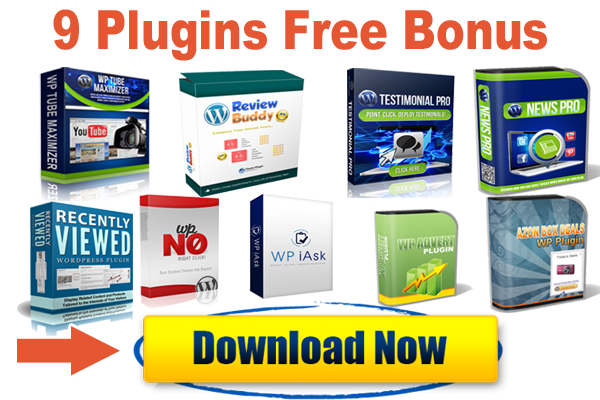STEP #1:
Install WordPress on your domain
STEP #2:
Install these two plugins to your WP site from Plugins -> Add New -> Upload.
All In One WP Migration Plugin
All In One WP Migration File Extension.
STEP #3:
Activate both of those plugins.
STEP #4:
On your WP site dashboard, visit All-In-One WP Migration menu -> Import
STEP #5:
Import the WP PhoneSiteBuilder .wpress file (drag the file to the upload section)
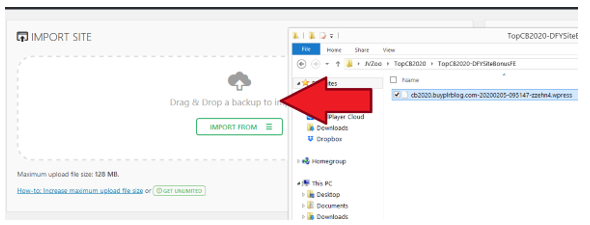
STEP 6:
Click Proceed until the import and file installation finish.
STEP #7:
Once the file installation is completed, visit any link on your WP Admin dashboard. You will then be asked to relogin.
STEP 8:
To relogin, use these credentials -> Username: arenaphone Password: arenaphone2020!!
STEP 9:
Installation is completed! Now you can customize the site.
STEP #1 :
*IMPORTANT* Go to Users menu -> Your Profile. Then change the default WP email address to your own email address.
After that visit your email inbox and confirm your email.
STEP #2:
*IMPORTANT* Go to Settings menu -> General. Then change the default WP email address to your own email address.
After that visit your email inbox and confirm your email.
STEP #3:
Visit WP Automatic menu -> Settings.
STEP #4:
Locate the Ads Settings, and find this code: amzn_assoc_tracking_id = “yourid-20”;
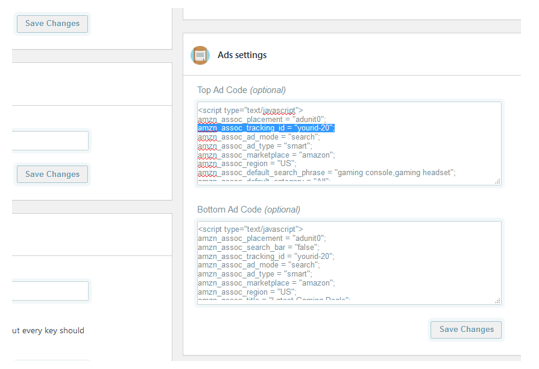
Replace yourid-20 with your own Amazon associate ID, both for the Top Ad Code and Bottom Ad Code.
Then hit Save Changes.
STEP #5:
Visit WP Automatic menu -> All Campaigns.
STEP #6:
Edit all campaigns, then set it to Publish.

Problem:
WP Automatic requires Purchase Code to autopost article.
Answer:
1) Download the latest version here:
https://newsblogempire.s3.amazonaws.com/RequiredTools/wp-automatic.zip
2) Visit WP Admin -> Plugins, then deactivate WP Automatic from there
3) Delete WP Automatic plugin
4) Install and activate the latest version above from Plugins -> Add New -> Upload
Problem:
After installation, my website doesn’t have featured post on the homepage?
Answer:
Head over to Appearance menu -> Theme Options, then select any Category you want to be featured on the homepage.
Problem:
I want to change site logo, colors, etc?
Answer:
Simple! Visit Appearance menu -> Theme Options. Then you can change site logo, customize the site options, colors and many more.
From WP Admin Dashboard go to Plugins -> Add New, then search for “Yoast SEO” plugin. Once you find it, install and activate the plugin.
After Yoast SEO plugin is installed, navigate to SEO menu -> Search Appearance, and click Content Types.

Scroll down the page a little bit until you find “Phones (phone)” setting, and click the toggle link.

On “SEO Title” option field, replace the default value with recommended value as shown below, then click the Save Changes button.

Okay now even though ArenaPhone can publish smartphone news automatically, but remember to add several manual content regularly and every so often. Actually I don’t recommend to use the automated content but better to treat your Phone Specs WP News Site just like your personal blog, which means more manual content than automated content.
When adding manual content, you don’t need to write content from scratch. Simply browse for articles on several news website like GSMArena, PhoneArena, etc then rewrite the article title and content a little bit with your own writing style.
In smartphone niche, HOT TOPIC comes out every single day.
So it won’t be difficult to find content to be rewrite and reposted on your website.
One cool way to get more Google traffic is to bypass the search result ranking page using Google Story. Just like this:

To get your content be featured on Google Story, I recommend to use this StoryPal software.
When your WP site posts article with web-story embedded regularly, it’s just a matter of time until Google will feature your content on the Story section of their search results page.
As mentioned earlier, almost every month or week there will be a new smartphone being announced, but they might not ready on the market yet.
Your goal is to post phone specification once it is announced but not being released yet, as often as possible. To know the latest phone devices which about to be released, visit GSMArena.com and look out for the Latest Devices section:

Then watch the video below on how to import those Latest Devices specs to your WP site.
* Extra TIPS * How to Manually Import Device Specs From GSMArena to Your WP PhoneSite
** Free Amazon WP Plugin **
(I Spent 3 Days Working to Code This Plugin For All Of You)
v_3.1.1 (July 11th, 2020) :
- Improvement: phone comparison page is now compatible with All In One SEO Pack plugin
- Improvement: add "Battery_Life" and "Charging" on Battery specification
- Improvement: add Changelog details
v_3.1 (June 20th, 2020) :
First release