STEP #1:
Install WordPress on your domain
STEP #2:
Install these two plugins to your WP site from Plugins -> Add New -> Upload.
All In One WP Migration Plugin
All In One WP Migration File Extension.
STEP #3:
Activate both of those plugins.
STEP #4:
Download the WikiStoreBuilder Site Package here, after that unzip/extract the file. There will be a .wpress file inside which shall be uploaded to your WP site on the next step below.
STEP #5:
On your WP site dashboard, visit All-In-One WP Migration menu -> Import
STEP #5:
Import the .wpress file that you download & extract from the step 4, to your WP site (drag the file to the upload section)
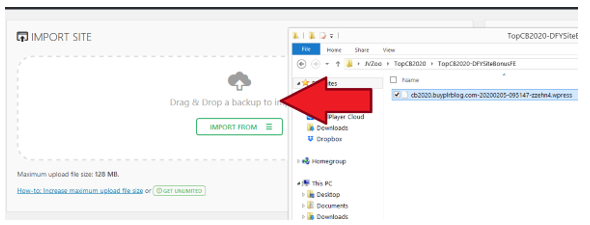
STEP 6:
Click Proceed until the import and file installation finish.
STEP #7:
Once the file installation is completed, visit any link on your WP Admin dashboard. You will then be asked to relogin.
STEP 8:
To relogin, use these credentials -> Username: wikiadmin Password: wikisiteadmin
STEP 9:
Installation is completed! Now you can customize the site.
STEP #1 :
*IMPORTANT* Go to Users menu -> Your Profile. Then change the default WP email address to your own email address.
After that visit your email inbox and confirm your email.
STEP #2:
*IMPORTANT* Go to Settings menu -> General. Then change the default WP email address to your own email address.
After that visit your email inbox and confirm your email.
STEP #3:
Visit this URL path:
YOUR-DOMAIN-NAME/wp-admin/admin.php?page=wc-settings&tab=checkout§ion=paypal
(replace YOUR-DOMAIN-NAME with your domain name or website URL)
STEP #4:
Replace the Paypal Email and Receiver Email with your own Paypal address. After that click Save Changes.
STEP #5
Visit this URL path:
YOUR-DOMAIN-NAME/wp-admin/admin.php?page=wc-settings&tab=general
(replace YOUR-DOMAIN-NAME with your domain name or website URL)
Then replace or fill in the available settings there with your own information (country, currency, etc).
Then click Save Changes.
STEP #6
Alright, now your store site is ready to accept order!
But how do you manage orders and completing it? Then go to the Tab #3: Managing Orders.
The store site is utilizing WooCommerce plugin to sell products, managing orders, delivery, etc.
Every time someone make an order, you will get an email and you can view the Order from WP Admin -> WooCommerce menu -> Orders.
To complete the order just click it, and there you can view the customer’s URL and keywords. After that log in to your WikiLinkRobot account and submit those details.
Once the Delivery Report is available on WikiLinkRobot, copy and paste the Report URL and put it into the Order Notes:

Then on “Status” selection, change it from Processing to Completed:
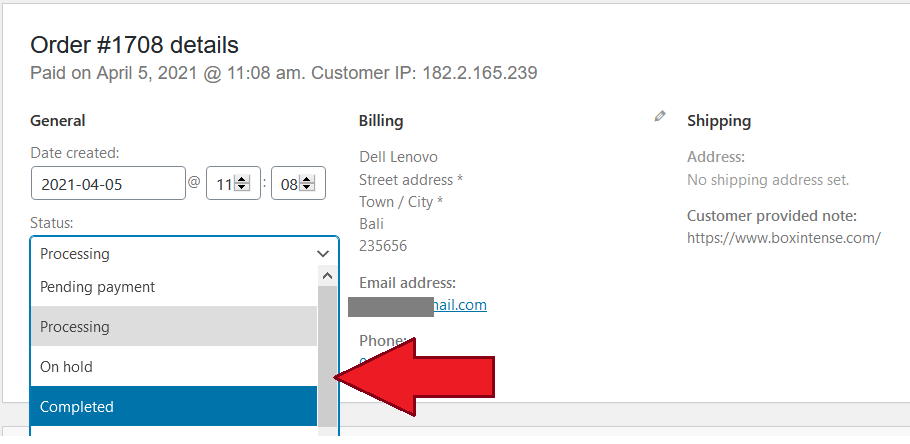
And well done!
You’ve finished the order. The customers will be emailed automatically by your WP Store Site with their Order Details, the email will contains the Backlink Report URL and their Order Status too.
Q: After Installation, Site Links Gets 404 Error
A: From WP Dashboard visit Settings menu -> Permalink. Then click the Save Changes button right away.
The permalink should be updated after that and all links will be displaying normal again.
EXTRA BONUS
As part of your purchase, you also got the WP SEO Insight plugin as a bonus gift.
Here’s the download link:
https://www.mediafire.com/file/r8ymmnt6hdulme2/WP-SEOInsightCheck-Customers.zip/file
After downloading, unzip the file as there will be the plugin file and PDF guide inside it..
Thank you & have a good one!

Leo (WpThemePlugin.com)
** Bonus Guide For Advanced Users **
Make Your WP Chess Website To Post Article/Content Everyday On Autopilot
Though it is possible to make your WP Chess Website to autopost chess-related content everyday using WP Automatic Plugin below, but I recommend to not using auto-content plugin. It's better to just grab content from other website and rewrite the article manually.
Why?
First, because for this website we want to build authority niche site, not an auto-content site.
Second, most articles from ANY automated/autorewriter plugin are less readable.
Third, buyers at Flippa or other website flipping marketplace tend to not liking websites built with autocontent/autorewriter plugin.
Nevertheless, autocontent plugin can be really helpful to build profitable niche sites in the hands of advanced users.
So below I make a guide on how to use WP Automatic plugin so your WP Chess Website can autopost content every day on autopilot.
BEWARE: FOLLOW THE GUIDE BELOW AT YOUR OWN RISK. I ONLY PUT THIS GUIDE AS AN UNADVERTISED BONUS, ANY FAIL ATTEMPT DUE TO FOLLOWING THE GUIDE BELOW WILL NOT BE COVERED BY OUR 30 DAYS MONEY BACK GUARANTEE - USE AT YOUR OWN RISK!
Brought to you by WpThemePlugin.com



